Do you want to learn more about artificial intelligence but have limited computing experience? Look nowhere else!
We’ll introduce you to Auto-GPT in this blog post, an experimental open-source programme that demonstrates the GPT-4 language model’s possibilities.
This ground-breaking programme generates and runs enterprises on its own to boost net worth. Auto-GPT is pushing the limits of what is possible with AI with capabilities like internet connectivity, memory management, and file storage.
Features of Auto-GPT
Many elements of Auto-GPT are available to make your AI experience seamless and streamlined:
Internet search and information gathering capabilities Management of both long-term and short-term memory Text production using GPT-4 instances; access to well-known websites and platforms; and file storage and summarization using GPT-3.5
Installation and Setup
Follow these simple steps to install and set up Auto-GPT:
- Ensure you have all the requirements mentioned above. If not, install or acquire them.
- Open a CMD, Bash, or Powershell window by navigating to a folder on your computer, clicking on the folder path at the top, typing “CMD,” and pressing enter.
- Download the Auto-GPT repository by typing the following command into your CMD window:
git clone https://github.com/Torantulino/Auto-GPT.git
(Note: You’ll need Git installed for this, or you can download the zip file by clicking the button at the top of the page.) - Navigate to the project directory by typing the following command into your CMD window:
cd 'Auto-GPT' - Install the required dependencies by typing the following command into your CMD window:
pip install -r requirements.txt - Rename “.env.template” to “.env” and fill in your OPENAI_API_KEY.
- Obtain your OpenAI API key from https://platform.openai.com/account/api-keys.
Usage
To start using Auto-GPT, follow these steps:
- Run the main.py Python script in your terminal by typing the following command into your CMD window:
python scripts/main.py - After each of Auto-GPT’s actions, type “NEXT COMMAND” to authorize them to continue.
- To exit the program, type “exit” and press Enter.