Step 1: Setup Your Account At Google
The first step is to sign up for Google Workspace on the Google Workspace website.
You’ll need to choose a plan that works for your business (there are several to choose from) and enter your payment information.
Google Workspace offers a free trial for 14 days, which is a great way to test out the service and see if it’s right for you. During the trial, you’ll have access to all of the features of Google Workspace.
Step 2: Modify Your Email Routing
The next step is to change your email routing settings in cPanel. This tells your email system to send all incoming email to Google Workspace instead of your current email system.

To do this, log in to cPanel for the domain you want to modify and click on Email Routing.
Change the setting from “Automatically Detect Configuration : Local (recommended)” to “Remote Mail Exchanger.”

This tells cPanel that you’re not going to be using it for email anymore and that all incoming email should be routed to Google Workspace.
Step 3: Modify Your Mail Exchanger Records (MX Records)
The next step is to change your MX records in cPanel. MX records are a type of DNS (Domain Name System) record that tells other email systems where to send email for a particular domain.
To use Google Workspace for your email, you’ll need to remove your current MX records and replace them with Google’s MX records.
MX records specify a priority value and a destination, and they tell other email systems where to send email for your domain.
You can get the MX records from Google Workspace’s support documentations
To change your MX records, go back to cPanel and search for Zone Editor.

Here, you’ll need to add all of Google’s MX records and remove any existing MX records.
You’ll also need to make sure that there are no other conflicting records in your DNS settings.
Step 4: Check Your DNS Records
The final step is to check your DNS records to make sure everything is set up correctly. DNS records can be tricky to get right, so it’s always a good idea to double-check your work.
You can use a free tool like DNSHero to check your DNS records and make sure everything looks good. If you see any errors or warnings, you may need to go back and make some adjustments.
And that’s it! With these four steps, you should be able to set up Google Workspace for your email and start enjoying all of the benefits it has to offer.